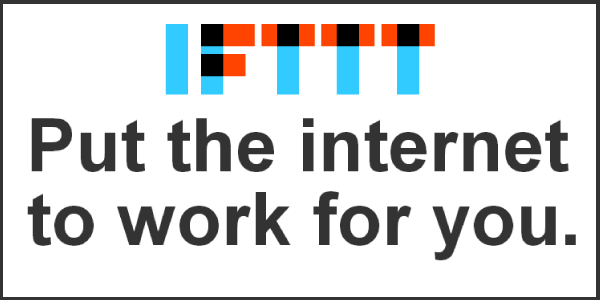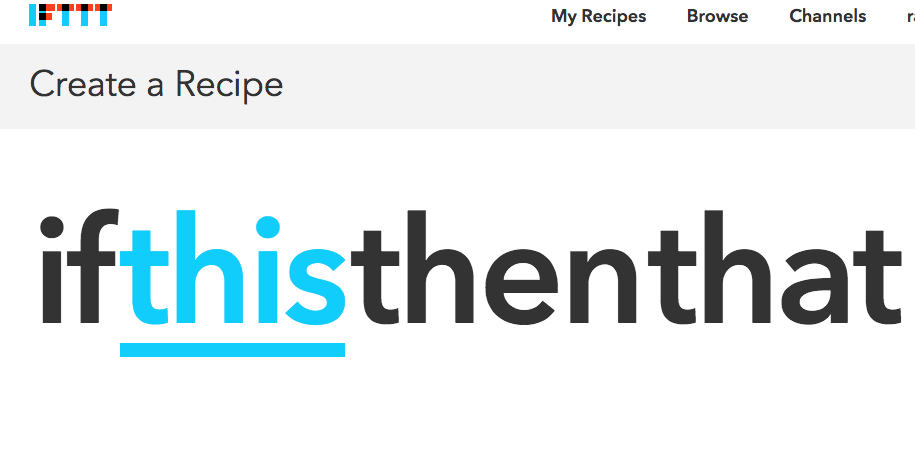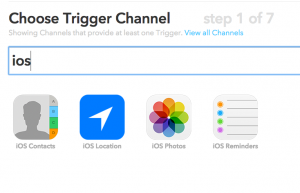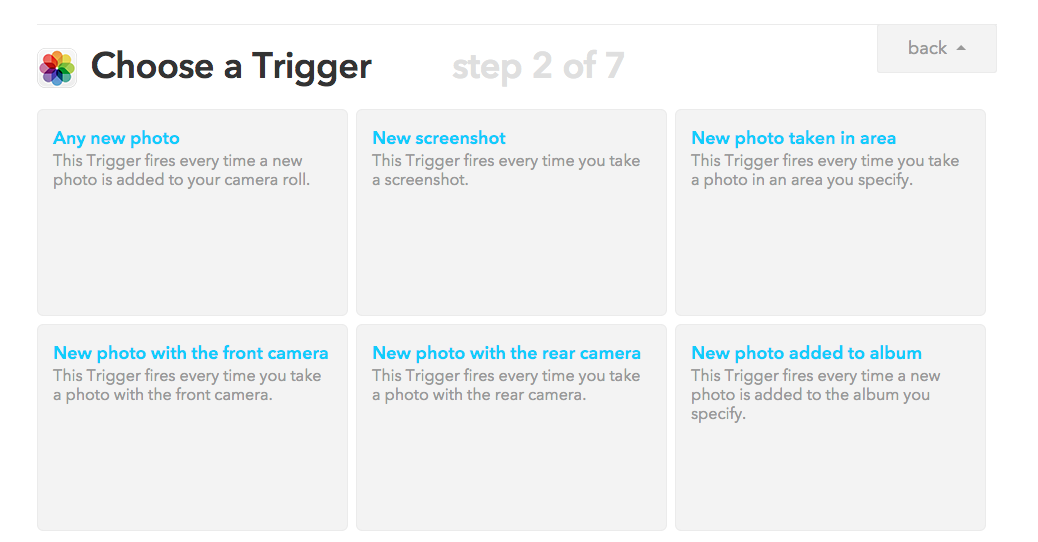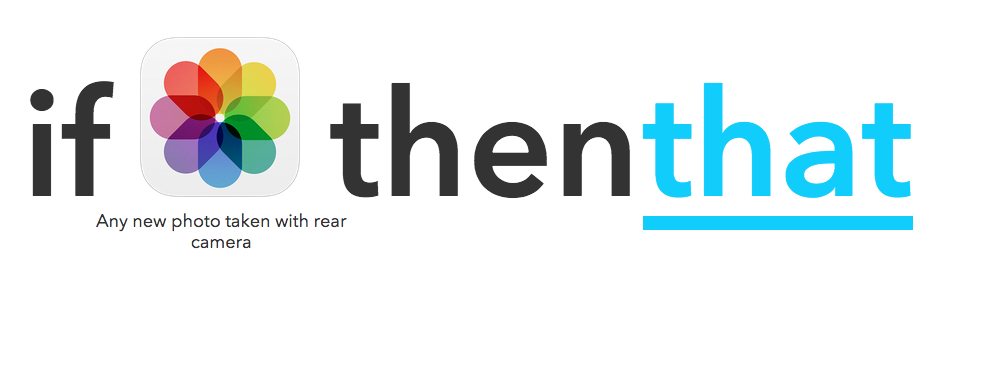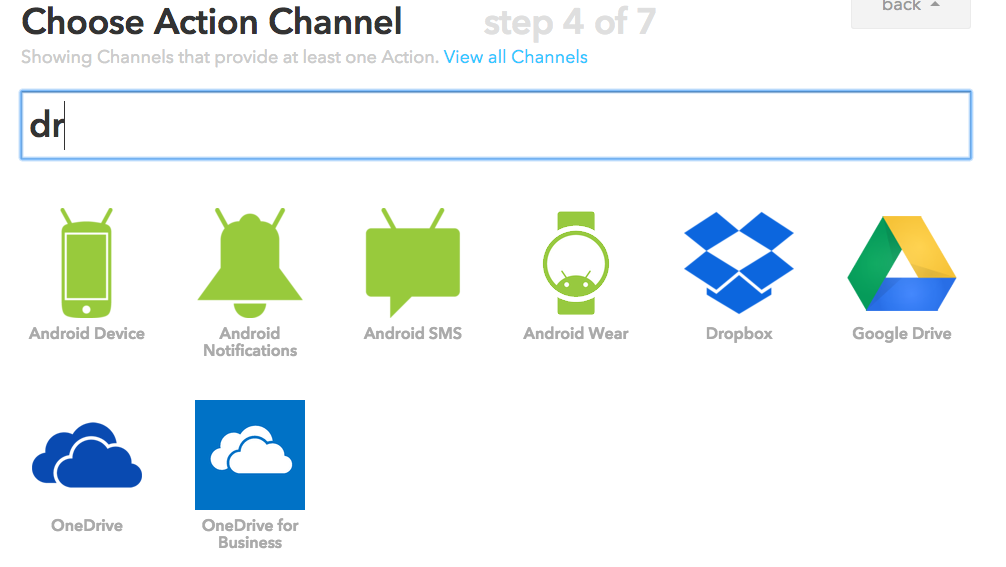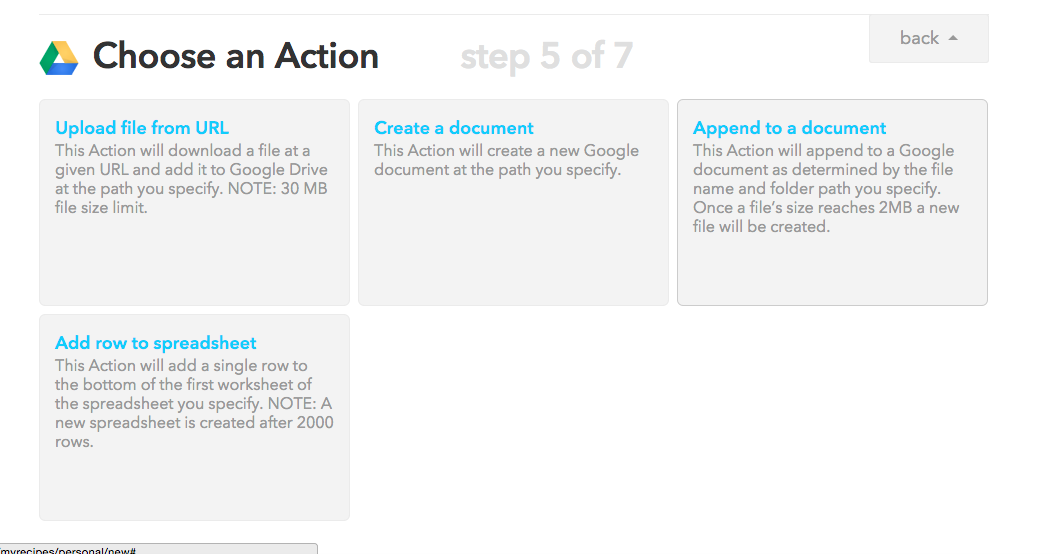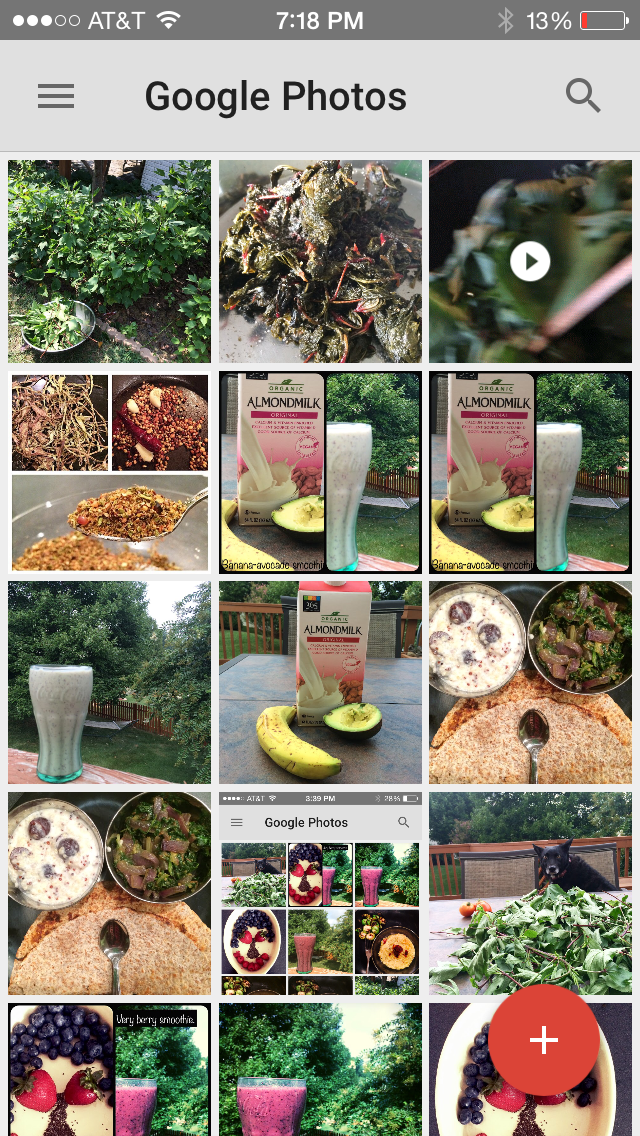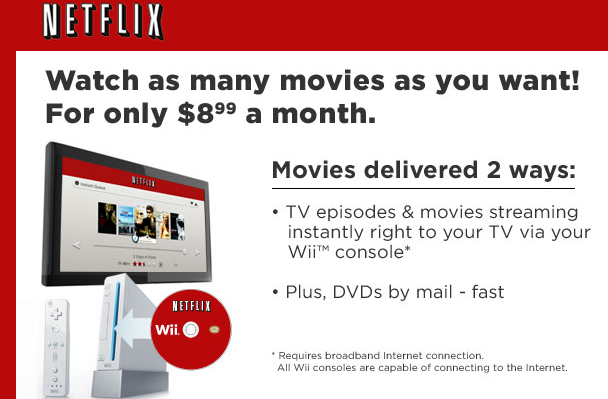I am a gadget geek, and am almost obsessively looking for a hack in pretty much all the gadgets I use to make life easier! I love pictures, and I love taking pictures. The phone has just made it easy and I know am not alone in this little obsession that we have.
Long ago, while in Brussels, we took our small little Sony camera to sightsee. Took a WHOLE bunch of pictures at all the gorgeous sights and returned home. Next day, I popped the back open to pull the film out and GUESS WHAT? there was NO FILM!
Yes.
I cried.
I was pregnant too, so obviously the tears and emotions were at an all time high and that’s when I swore and later became obsessive about making sure I got them pictures on that reel, regardless of how good or bad they were!
Fast forward to 2009 and I had to own a spiffy new iPhone, apart from the Nikon I also bought that year. So you see, how much I am photo-inclined? 😉
We went to Niagara that summer, and had dinner on the Canadian side at a lovely Italian place. Towards the end, had to take munchkin to the restroom, and yes, I placed my phone on the counter, helped her and walked out. Came to the table, went ooops, and headed right back in, and yes, you guessed it, it wasn’t there!
Livid. Sad. Disappointed with the Canadians and the Italians and myself, I spent a day moping around, coz I had lost pictures and my lovely phone.
More such incidents, but all this just makes me super paranoid about losing memories. Memories that i would cherish once they all fly coop and am left holding those babies in those pictures.
So, here is how to make sure you are covered.
Involves two things:
1. To make sure your memories are saved AT ONE OTHER PLACE THAN YOUR PHONE.
2. To make sure you will always have space to completely go trigger happy and click a LOT OF PICTURES ON YOUR VACATION or event.
Let me introduce you to this lovely space called IFTTT: If This Then That.
So these awesome people have ALL THE ANSWERS TO EVEN YOUR UNANSWERED QUESTIONS ON HOW TO TRIGGER WHAT ON THE INTERNET, JUST SO YOU CAN SLEEP WELL AT NIGHT!
Lovely empathetic and helpful folks aren’t they?
Yes, they are, and so we will thank them and accept graciously what they offer!
Ready?
Step 1:
Go to IFTTT.com
Get an a/c. Its free.
Step 2:
Click on “Create a Recipe” and just follow along:
You will arrive at CHOOSING the THIS part.
Click on it.
Step 3:
You will be presented with this screen, which has options, called CHANNELS.
Start typing in iOS , coz that’s where your photos are. On your phone, on the iOS.
Step 4:
Since it would be your first time connecting (if you haven’t before, then you can skip ahead) there will be a one time authentication. A pop up will appear, and you key in your credentials, then hit OK, and a text would appear and you just basically follow those instructions. It’s way simple.
Once that’s done, the pop up disappears and the page will automatically bring you to the next step.
Step 5:
Here you decide WHAT action of the trigger that you need. You will be presented with options, so choose what you would like.
Just look at the options, amazing eh?
pssst: Rear Camera is for the Selfies 😉
I chose the first option, coz I wanted all of my pictures to be saved, you may want to customize it for what you want.
Step 6:
So, you now have connected the photos to go save someplace. THIS is done, now we go connect it to THAT.
So now at this point you get to CHOOSE where you want to back your photos up.
Microsoft One Drive, Yahoo, Amazon, Google Drive, Dropbox, etc. Options are plenty! Just think this one through and bear in mind that each picture is a fairly large size, and if you go trigger happy, then well, you are eating up space at this warehouse/bank.
Personally, I prefer GOOGLE drive, coz it’s easy connecting and downloading since I use Google a LOT!
Step 7:
Once you choose your THAT, you will be presented with a few choices. ooooh, the things you can do!
I choose the first one, so the entire file (picture in this case) is uploaded to the drive.
Step 8:
The “RECIPE” you’ve created will be shown to you, so you can confirm and make sure the action that needs to be taken when something is fired will be taken.
This is what I have.
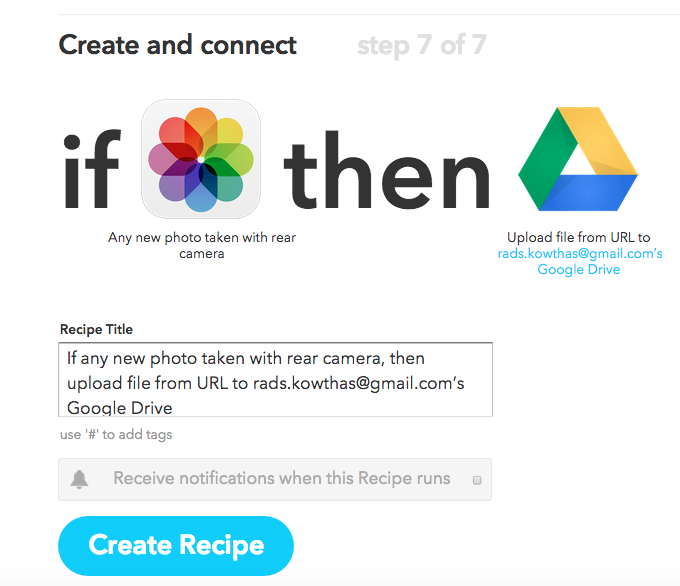
Tada!
Click on that “CREATE RECIPE” and you are done!
How do you confirm?
Go on, take a picture on your phone. Wait a few minutes and login to your THAT (drive, wherever you assigned it) and check. I did. I checked it on my phone of course confirmed that the Google Drive has your photos.
Tada!
Once you’ve set this (hack) up, you are now free to roam around the country, or outside, or wherever without ever worrying you’ve lost a single moment captured. Which is precisely what I will be doing this week 🙂
Like?
Let me know what’s your method of backing up photos while on the go? Enjoy and happy vacationing!
PS: To all you nitpickers. of COURSE there are other ways to do this, this is just one simple method I use. Yeah?